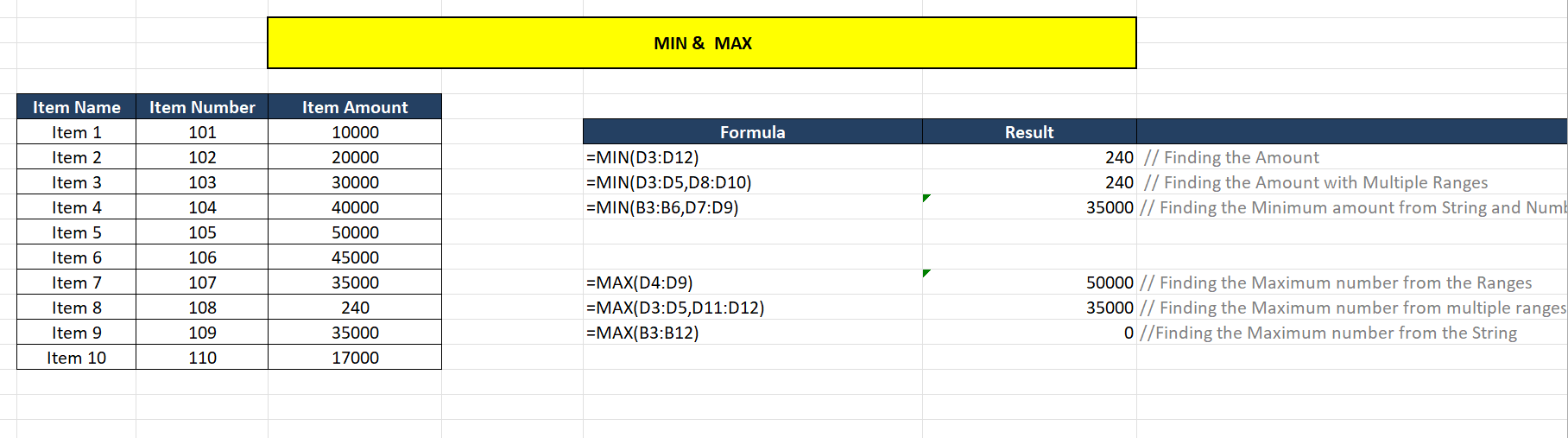To determine the minimum value inside the given range, use the MIN formula. The MAX Formula is used to determine the highest value within the given range.
Syntax :
MIN(number1, [number2], …)
Arguments :
Number1 - Can be a Range, Constant Number Number2 - Can be a Range, Constant Number
Main Usages :
MAX and MIN Formulas are primarily used to find and values in real time. For example, we can use this to find the minimum and maximum numbers in a large list.
Examples :
Let us see some of the real-time examples we face on MIN and MAX.
Scenario-1 : Finding the Minimum Amount from the Range
The below formula is used to find the minimum value in the range.
Syntax :
=MIN(D6:D15)Since D6:D15 was used as the range in the aforementioned example, the controller will search for the lowest values that fall within this range. The outcome is 240.
Scanario-2 : Finding the Minimum Amount with Multiple Ranges
Below example is used to find the minimum value with multiple ranges.
Syntax :
=MIN(D6:D8,D11:D13)In above example we have used 2 different ranges, from those two ranges we are identifying the minimum value. So the result will be 240.
Scanario-3 : Finding the Minimum amount from String Type with Number Type
Below example is used to find the minimum value with multiple data types.
Syntax :
==MIN(B6:B9,D10:D12) In the preceding example, we used two different data types; B6:B9 will contain String Data, whereas D10:D12 will contain Numbers, so the controller will look for the minimum value from D10:D12. As a result, the answer is 35000.
Scenario-4 : Finding the maximum Amount from the Range
The below formula is used to find the maximum value in the range.
Syntax :
=MAX(D7:D12)In above example, we have used the range as D7:D12, so the controller look for the maximum values available in this range. So the Result is 240.
Scanario-5 : Finding the Maximum Amount with Multiple Ranges
Below example is used to find the maximum value with multiple ranges.
Syntax :
=MAX(D6:D8,D14:D15) In above example we have used 2 different ranges, from those two ranges we are identifying the maximum value. So the result will be 240.
Scanario-6 : Finding the Maximum number from the String
Below example is used to find the maximum value with different data type.
Syntax :
=MAX(B6:B15) In above example we have used different data type, cell B6:B15 will contain String Data. So the result will be 0.