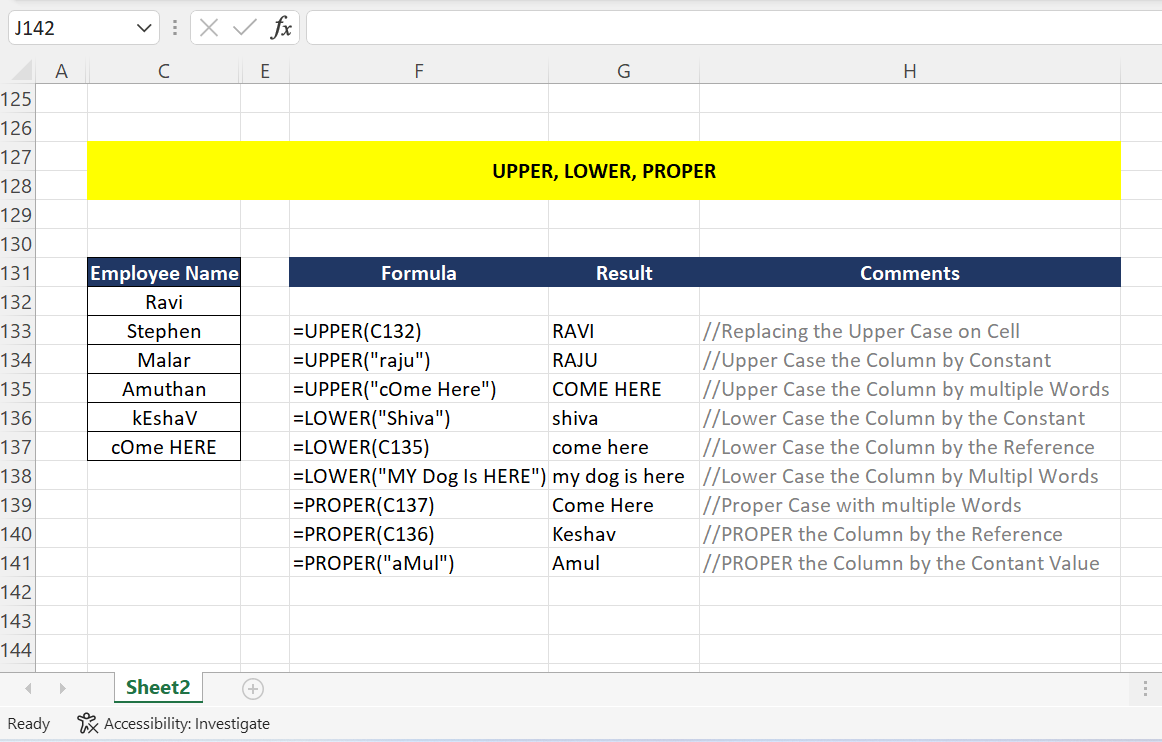The raw text is changed into Lower Case, Upper Case, and Proper Case using the formulas LOWER, UPPER, and PROPER (Camel Case). When working on a large-scale system, this will be useful because these Formulas will handle the text cases instead of us.
Syntax :
- =LOWER(text)
- =UPPER(text)
- =PROPER(text)
Formula Parameters :
text – Mandatory parameter, it can be a Text Constant value or Cell Reference.
Return Value : Text value
LOWER/UPPER/PROPER Formula Supported Software products :
- Microsoft Excel
- Google Spreadsheet
- Open Office
- Zoho Excel
Real-time Scenarios :
Scenario 1 – UPPER() Formula :
=UPPER(C132) // RAVI
=UPPER(“raju”) //RAJU
=UPPER(“cOme Here”) //COME HERE
In the preceding examples, we used the parameter as a constant, a cell reference, and multiple words; the UPPER formula converts the given parameters and returns the result in Upper Case Values.
Scenario 2 – LOWER() Formula :
=LOWER(“Shiva”) //shiva
=LOWER(C135) //come here
=LOWER(“MY Dog Is HERE”) //my dog is here
In the aforementioned instances, we utilized the LOWER case function, which accepts parameters like as constant values, cell references, and multiple words and outputs the results in lower case.
Scenario 3 – PROPER() Formula :
=PROPER(C137) //Come Here
=PROPER(C136) //Keshav
=PROPER(“aMul”) //Amul
In the preceding examples, we mentioned the Constant, Cell Reference, and multiple words as Parameters that return the output with Proper Case (Camel Case) regardless of the input cases.
Limitations :
The formulas LOWER/UPPER/PROPER can be combined with other formulas.
These formulas support Number types, which yield the same value.
Empty String can be entered into LOWER/UPPER/PROPER Formula formulas, which will output the same value.